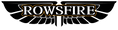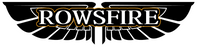After years of simming, I’ve always struggled with one thing: clicking the screen to adjust radios or audio. It breaks immersion and slows you down mid-flight. The Rowsfire A105 V3—an all-in-one panel for radios, audio, TCAS, and weather radar—fixes that. Let’s talk about how it transforms daily simming.
1. Unboxing: Compact, Clean, and Practical
Rowsfire’s packaging never disappoints. The A105 V3 box features cockpit details on the front and specs on the back—you know exactly what you’re getting before opening.
Inside, the panel is wrapped in a dust bag and nested in foam, so it arrives scratch-free. The only accessory is a USB 3.0 Type-C cable—simple, but durable enough for daily plugging/unplugging.
The panel itself is slim (thinner than a phone) and fits perfectly next to a desktop keyboard. The layout is intuitive: radios and TCAS on top, audio controls below, and weather radar switches on the right. No manual needed—you’ll find what you need in seconds.
2. Hardware Feel: Responsive Buttons, Precise Knobs
For a panel you’ll press hundreds of times, “feel” is make-or-break—and the A105 V3 delivers:
Buttons: Crisp Feedback Every Time
Every button (from TCAS “Ident” to weather radar “PWS”) has a distinct “click” when pressed. You’ll never wonder if you’ve activated a function—unlike cheap panels that feel mushy.
Radio Knobs: Dual Encoders for Precision
The radio uses dual encoders: the inner knob adjusts whole numbers, the outer adjusts decimals. Switching from 122.8 to 132.9 takes seconds—far faster than clicking the sim’s on-screen radio.
Audio Knobs: One Press to Control
Press an audio knob to turn the channel on/off (e.g., VHF1, intercom), and twist to adjust volume. No more navigating menus to tweak sound—everything’s at your fingertips.
3. Software Setup: Easy Moyflight Sync for Beginners
Many simmers fear complex hardware setup, but the A105 V3 is straightforward. Here’s how to get it running:
Step 1: Connect and Backup First
Plug the panel into your PC, open Moyflight, and it will auto-detect the “Rowsfire A105” module. Critical step: Click “Save” to back up the config. If the module glitches later, you can restore it in seconds.
Step 2: Load the Config File
Download the A105’s config file from Rowsfire’s website or the box’s QR code. In Moyflight, “Add Existing Project” and select the file. Link it to your sim (e.g., Fenix), click “Run,” and you’re ready to go. I set it up in under a minute—no tech expertise required.
Pro Tip: Fix TCAS Display
By default, the TCAS doesn’t show if you’ve cleared the code. Here’s a quick fix: In Moyflight, change the TCAS “Selected Code Display” to “Standby Code Display.” Now, clearing the code shows “-100,” so you know it’s ready for a new input.
4. Real-World Test: A Game-Changer for VATSIM
I flew a short VATSIM route with the A105 V3, and it eliminated every “screen-clicking” annoyance:
Radios: Fast, No More Fumbling
When ATC asked to switch to 132.900, I twisted the knobs and was done in seconds. No more searching for the sim’s radio panel mid-conversation.
Audio: Clear Control Over Channels
I adjusted VHF1 volume to hear ATC better without messing with intercom sound. Pressing the “PA” knob to toggle cabin announcements was seamless—no more menu diving.
Weather Radar: Simple but Effective
The weather radar switches (like PWS) sync perfectly with the sim. It’s not the most advanced, but for desktop simmers, it’s more than enough to stay informed during flights.
5. Verdict: Who Should Buy This?
The A105 V3 is a must-have for two groups:
- Desktop Simmers: It takes up minimal space but adds huge immersion. Keep it next to your keyboard and fly without touching the mouse.
- VATSIM Users: Radios, audio, and TCAS in one panel mean you can focus on flying, not clicking.
The only downside? The audio buttons don’t have backlighting—hard to find in dark cockpits. But for the price, it’s a small trade-off.
Don’t forget: Use the discount code “frosty nut” for extra savings on Rowsfire products. It’s a great deal for a panel that makes simming more fun.