Recently, we’ve received reports from some users that their Rowsfire panels , especially the A107 V3, may show button malfunctions or incorrect input mapping in MSFS. After investigation, we found that this issue is related to the connection between the hardware (panel) and the software (MobiFlight).This guide explains the cause and provides a quick solution to restore normal functionality.If your buttons are working correctly, you do not need to follow this guide. Thank you for your attention and happy flying! ✈️
Quick conclusion: This is a software-level issue. Your hardware is safe. Focus on firmware and configuration.
📌 Summary (The most important part – read first!)
-
Root Cause: Incomplete or mismatched firmware → MobiFlight can’t communicate with your panel
-
Direct Result: Buttons, switches, encoders stop working; LEDs don’t light up; displays may show garbage
-
Solution: Reflash the firmware + upload the correct configuration file
-
Important Tips:
-
Backup your firmware
-
Get firmware from:
-
Rowsfire official website firmware: Here
- Customer support: service@rowsfire.com
-
-
🔹 Your hardware is perfectly safe. Follow the steps, and your panel will work normally again.
If you are interested in learning more, you can continue reading below.
💡 Why Your Panel Might Stop Responding
MobiFlight works in three steps:
-
Configuration
Set up buttons, encoders, LEDs, and displays in the MobiFlight software. -
Compile & Upload
MobiFlight translates your configuration into code your Arduino-based panel can understand, then uploads it via USB. -
Execution
The panel runs the firmware → listens to inputs → controls outputs →communicates with MSFS.
⚠️ If your PC can’t recognize the firmware, step 2 fails.
Your panel may be running outdated or incomplete firmware → MobiFlight cannot properly map functions → buttons stop working.
🔎 Common Symptoms
-
Panel Completely Unresponsive
-
Buttons, switches, and encoders don’t work
-
LEDs stay off
-
Displays black, garbled, or showing error messages
-
-
MobiFlight Connection Issues
-
Device not recognized
-
Shown as an unknown or incorrect device
-
Connection unstable or drops intermittently
-
-
Function Mismatch (less common)
-
Pressing Button A triggers Button B’s function
-
Rotating an encoder one step changes multiple values
-
Some LEDs stay on continuously
-
-
PC Shows Arduino Bootloader or COM Port Errors
→ Firmware missing or not uploaded successfully -
LEDs or Display Flickering Randomly
→ Firmware logic missing
🛠 How to Fix It
1️⃣ Reflash Firmware
2️⃣ Upload the Correct Configuration File
-
Import the configuration file matching your panel model/version/aircraft type: Here
-
Video Tutorial (Scroll to the bottom of this blog link): Here
3️⃣ Test Your Panel
-
In MobiFlight Test tab, check each button, switch, encoder, and display
-
Start MSFS to verify actual in-game behavior
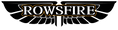
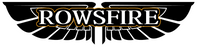

 Each step must work properly, or the panel may malfunction or behave incorrectly.
Each step must work properly, or the panel may malfunction or behave incorrectly.



