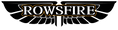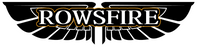F-PLN/Flight Plan
After setting all INIT parameters, you can move on to flight plan entry.
As previously mentioned, if the route (CO RTE) has already been entered on the MCDU initial page, then there is no need to re-enter waypoints via the F-PLN page.
Otherwise, manual input is required.
The first column "FROM" can be understood individually as a waypoint, while the next column “TIME” displays the time from the start of the flight until reaching the boundary of that waypoint. In other words, this time does not represent the flying time between two waypoints, but rather the elapsed time from flight start to the planned crossing of one waypoint to the next.
The third column shows speed and altitude restrictions. Importantly, the flight plan does not suggest combinations of speed and altitude; instead, it indicates that if we wish to maintain the preset flight plan, we should not exceed these speed and altitude limits.
Sometimes, a single page may not display all waypoints, so you can scroll through them by pressing the ↑/↓ keys. The destination will not disappear as the page changes.
LAT REV/Lateral Revision
If no CO RTE has been entered, only the origin and destination will appear on this page, because we have not yet told the MCDU how to fly between them. At this point, we need to perform a LAT REV, also called a lateral revision.
At this stage, all waypoints displayed on the flight plan page should be in green.
First, we need to set the departure runway — press 1L (the departure airport), which will open the lateral revision page for that waypoint:
Ignore the other options and go straight to the DEPARTURE page in the top left corner:
(p.s. The navigation and airport database in this flight simulator is outdated, hence the awkward situation where CTU has only one runway available, lol)
Select the runway to be used for takeoff — here we choose 02 (normally 02L). After clicking, a SID (Standard Instrument Departure) page will appear. Since this flight simulator does not include SID procedures, we will use the MCDU trainer:
The figure above already lists a series of departure procedures. Here, we select the LEINY 2 SID. After clicking, the small letters at the top row will turn yellow, indicating a temporary state, which can be changed at any time.
6L shows TMPY ERASE (Temporary Erase), meaning parameters in temporary status can be cleared. Similarly, 6R represents the input of temporary parameters. When the yellow text turns green, it means the status has changed from preset to confirmed. (In some MCDU simulators, users are only allowed to confirm once all waypoints have been entered.)
At this point, the plan page will display a line labeled F-PLN DISCONTINUITY, which means “flight plan discontinuity.” This usually appears after changes, additions, or deletions of waypoints in the flight plan, reminding pilots that such modifications have been made. To remove a discontinuity, press the CLR (Clear) button at the bottom right of the FMC, at which point “CLR” will appear in large letters at the bottom left of the display. Then press the line select key corresponding to the discontinuity (usually on the left side), and the DISCON will disappear.

However, DISCON also has the benefit of serving as a reference point, helping pilots avoid input errors.
Next, I will introduce the method of entering waypoints. For FlightGear (FG) users, if you haven’t yet deleted the DISCON, I suggest keeping it for now.
For example, the Chengdu–Chongqing route usually passes through the following waypoints:
ZUUU SID OGOMO W26 GAO B213 TOROD STAR ZUCK
ZUUU->OGOMO->GAO->ANSAR->TOROD->ZUCK
First, let’s introduce the “piggyback method”:
Enter the waypoint OGOMO in the scratchpad, then press the line select key where F-PLN DISCONTINUITY is located (here, L3). The new waypoint OGOMO will then be inserted.

Then, repeat the same process to enter the remaining waypoints in order. Sometimes, there may be duplicate waypoint names, especially on international routes. In such cases, you must select the correct one based on the aircraft’s geographical position. Selecting the wrong point could lead to disastrous results, such as fuel exhaustion mid-flight.
In flight simulators, you may also encounter waypoints that are not included in the database. In such cases, you must decide whether to skip that point and enter the next one.
The above is the piggyback method. The standard procedure is slightly more complex, but nothing to worry about.
At a given waypoint, if you need to insert another waypoint, press the line select key for that point to enter LAT REV mode:
On the right-hand side (R3), enter a waypoint such as OGOMO, then select that point to confirm input. At this point, more than one discontinuity may appear. After finishing, you must clear all discontinuities and press the confirm key to finalize the route.
 This concludes the section on flight plan entry.
This concludes the section on flight plan entry.
📚 Series Navigation