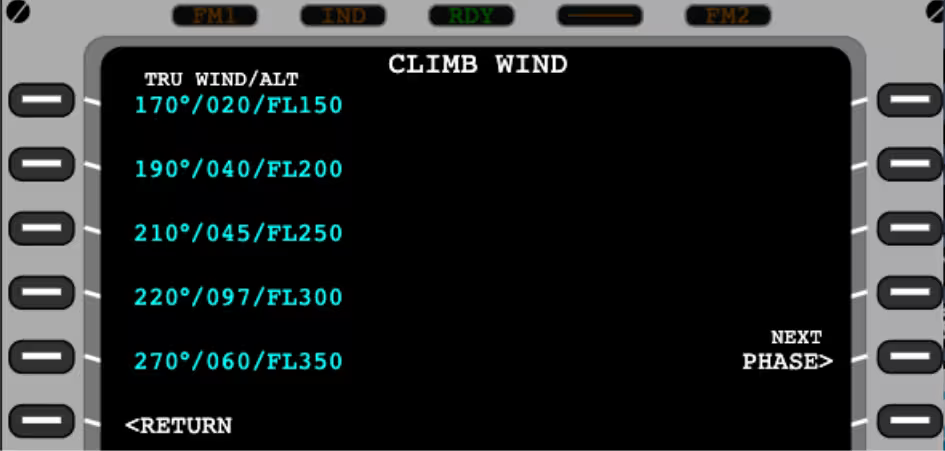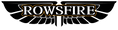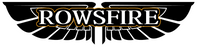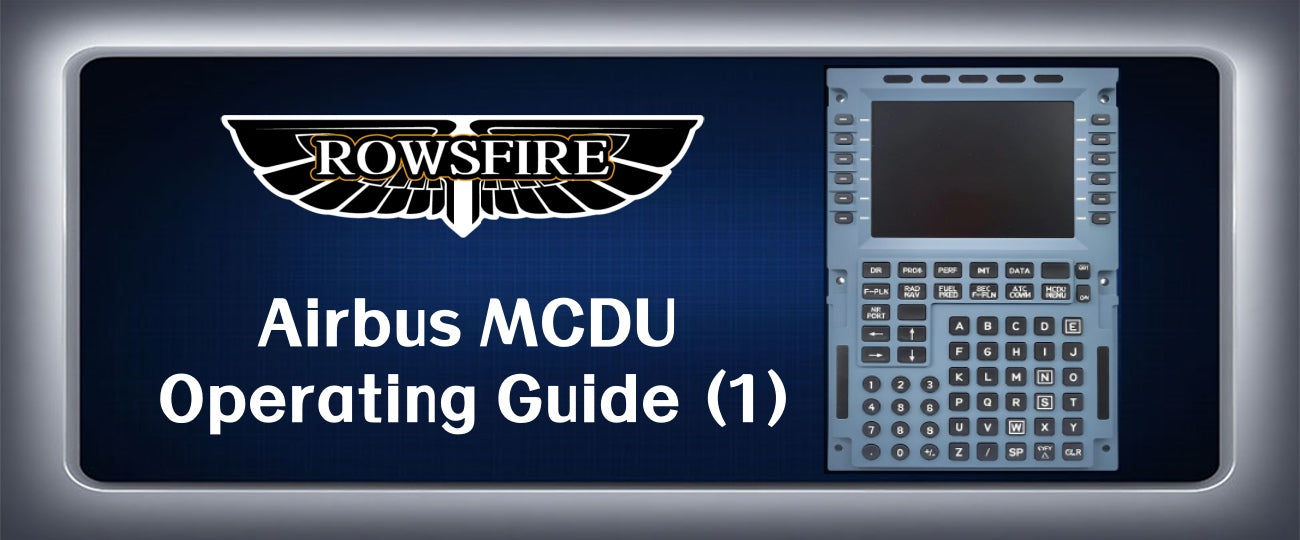The Airbus MCDU Operating Guide you’ve been waiting for is here. Picking up from last time, we’ll start with the FMGC.
FMGC
During the flight initialization phase, the FMGC system is generally used. Here, we need to press 1L (left one, the same below) to turn it green, then press DATA, followed by 4L to enter the A/C STATUS page.


A/C STATUS
This page displays the aircraft model, the engine type in use (CFM56-5B4), and the navigation database’s expiration date. These two pieces of data can be interchanged.
The code following the database (AB20170101) corresponds roughly to the aircraft’s registration number, which is unique for each aircraft. As for the CHG CODE and IDLE/PREF sections, we can temporarily ignore these as they involve more advanced topics.
Before checking the navigation data, we must confirm that the aircraft’s GPS is operational. On this page, press DATA again and then 3L to enter GPS MONITOR. Ensure the latitude and longitude displayed are accurate; for example, the coordinates of an A320 located at KMSP airport must match the airport’s actual coordinates.

If there is a discrepancy, perform the following steps:
1. Return to the MCDU MENU page;
2. Press 1L to make the FMGC display blue → FMGC (SEL), and a brown-red warning light will illuminate.

3. Press the 1L button twice more; the display should then show <FMGC (REQ). At this point, wait for the FMGC to reboot. If the startup is successful, <FMGC will turn green; otherwise, a message “SYSTEM NOT AVAILABLE” will appear below.

INIT a
After confirming everything is correct, enter the MCDU initialization page (INIT).

● CO RTE / Company Route: This refers to pre-established routes, usually those that an airline has operated for some time. After a new route is launched, the airline must update the route data in the MCDU accordingly; otherwise, the data will not exist. For example, GLKMSPKSFO indicates a preset route by GL Airlines from KMSP to KSFO. Entering this route in the MCDU saves the need to manually input waypoints. If your simulator does not support CO RTE, you must manually input the flight route by entering the departure and arrival airports’ ICAO codes in 1R.

● FLT NBR / Flight Number: After entering departure and arrival airports, enter the flight number. This can be omitted or arbitrary in simulators, but in real-world operations, the flight number is a crucial part of ACARS (Aircraft Communications and Reporting System) and cannot be left blank in the MCDU. Also, all empty fields must be completed before engine start; brown text warnings indicate missing data and will cause system errors.

● COST INDEX: A number between 1 and 999. Lower numbers mean higher speed and shorter flight time (time priority), while higher numbers indicate lower speed and longer flight time (fuel efficiency priority). Typically, the value is around 30 but may vary.
● CRZ FL / TEMP: CRZ FL is the cruise flight level, measured in hundreds of feet. For altitudes above 9,999 ft, flight levels (FL) are used; for example, 23,800 ft is FL248. Enter any value below the aircraft’s maximum certified ceiling, e.g., FL340. TEMP refers to the temperature (°C) at the cruise altitude. Typically, temperature drops by about 2°C per 1,000 ft ascent below the tropopause. The exact value should be based on local meteorological data. Here, enter 340/-53 and press 6L to lock the data. The ground temperature in the lower right can be modified as needed.

After setting these, proceed to ALIGN IRS (3R): press 3R, verify the latitude and longitude, then confirm the position by pressing the lower right key. Once confirmed, the MCDU returns to the previous page.

You can then set the wind request, which is usually skipped in flight simulators but is necessary in real flights. There are multiple ways to request wind data:
● Manually input wind direction and speed, though this can be cumbersome;
● Since wind data is usually preloaded in the aircraft’s computer, simply pressing 3R on the wind request page inputs the data automatically;
● Historical wind data can also be used by pressing 1R.