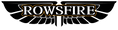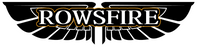ATSU
Up to this point, we have fully covered the basics of the FMGC. Next, we’ll focus on the Air Traffic Services Unit (ATSU). In this article, however, we’ll mainly discuss ATC (Air Traffic Control) functions.
There are two ways to enter the ATC page:
Method 1: Via the MCDU Main Menu
From the MCDU main menu, press 2L (ATSU). The ATSU page typically provides several options:

From here, press the first left key (L1) to enter the ATC page:

Method 2: Direct Access
Alternatively, you can go directly to the ATC menu by pressing the ATC COMM key, regardless of what page is currently displayed on the FMGC.
What is FANS?
Before exploring the ATC menu, we need to understand something called FANS — Future Air Navigation System. This system is crucial for data link communication with ATC via text. Its purpose is not to replace traditional voice communication, but rather to supplement it, reduce “language confusion,” and help controllers manage their workload more efficiently.
When used properly, FANS improves communication by reducing misunderstandings. But if misused, it may irritate controllers and lead to complaints.
FANS comes in different “flavors,” though their differences are minor:
-
FANS A: Commonly used in oceanic operations, often seen on A330 and A340 aircraft for trans-Pacific and trans-Atlantic flights (and also for trans-Indian Ocean flights, though that’s less recognized).
-
FANS A+: An updated version, available on all Airbus aircraft such as the A320 and A380. Since 2004, all new A330/340 and later Airbus models are equipped with A+.
-
FANS B: Mainly for continental flights. For example, a short flight from Amsterdam to Zurich may use FANS B. Often found on A320s, but note: FANS B cannot be installed together with FANS A.
Common reasons ATC may get frustrated with improper FANS use include:
-
Inability to use text communication functions
-
Sending incomplete or incorrectly formatted messages
-
Sending irrelevant or “spam” messages
-
Text messages inconsistent with voice communication
-
Illogical requests (e.g., requesting a climb to a lower altitude), often due to pilots not double-checking messages before sending
CONNECTION STATUS & NOTIFICATION
The first step on the ATC page is to check whether there is an active connection with ATC.

Press R4 (CONNECTION STATUS):
-
If connected, the ACTIVE ATC field will display the station.
-
If not, a manual connection is required. Press R6 (NOTIFICATION) to notify ATC.

On the left-hand side (L2), you’ll see blank fields for ATC station identifiers. For example, input ZUUU and then press R2 (NOTIFY). The system will then display that ATC has been notified.

Return to the Connection Status page with R6, and the ACTIVE ATC field should now display the connected ATC.

To connect to a new ATC, simply repeat this process.
On the same page, ADS (Automatic Dependent Surveillance) status is shown. ADS automatically transmits aircraft position data to ATC, essentially providing surveillance similar to radar.
LAT REQ (Lateral Requests)
LAT REQ is used for lateral (direction-related) modifications to the flight path. Press L1 to enter the LAT REQ page.

Functions include:
-
DIR TO (Direct To): Request to go directly to a waypoint, bypassing intermediate fixes.
-
WX DEV (Weather Deviation): Request to deviate from course due to weather (e.g., thunderstorm). Format: number + direction, such as 5L (deviate 5 NM left).
-
STAR (Standard Arrival): Change to a different STAR procedure. Press L2 to enable/disable. After modification, always update the F-PLN.
-
OFFSET: Similar to WX DEV but more specific — deviation from a defined waypoint or at a defined time. Example: 5R/OGOMO (5 NM right at waypoint OGOMO) or 5L/2250 (5 NM left at 22:50 UTC).
-
HEADING: Request a specific heading. Controllers may specify whether the turn should be left or right.
-
GROUND TRK: Similar to heading, but based on ground track.
-
WHEN CAN WE EXPECT BACK ON ROUTE?: Ask ATC when the aircraft can return to its filed route.
After setting LAT REQ, remember to save.
VERT REQ (Vertical Requests)
Similar to LAT REQ but for altitude and speed:
-
CLB TO / DES TO: Request climb or descent to a specified altitude
-
ALT: Request a specific altitude
-
SPD: Request a specific speed
-
INQUIRE ALT CHANGE: Ask when altitude change will be possible
-
INQUIRE SPD CHANGE: Ask when speed change will be possible
-
ALT BLOCK: Request a block of altitudes
-
CRZ CLIMB: Request cruise climb
-
SPD RANGE: Request a speed range
As with LAT REQ, always save after entry.
OTHER REQ

Additional request functions:
-
Voice Contact: Enter a frequency for voice communication
-
OWN SEPARATION & VMC: Used for VFR flights, where the pilot requests responsibility for maintaining separation, while still following ATC instructions
-
CLEARANCE: Request clearance
REPORTS
Reports can be automatic or manual.

-
Automatic Reports: Status is displayed under ATC REPORTS.
-
MPR (Manual Position Report): Requires at least reporting PPOS (present position), UTC time, and altitude. PPOS format: integer latitude + integer longitude (e.g., N30E104). The OVHD field can specify the current waypoint.

The TO field indicates the next waypoint and estimated crossing time (UTC).
After input, save and send to ATC.
Second Report Page

Includes reporting winds, icing conditions (T/L/M/S = Trace, Light, Moderate, Severe), SAT (Static Air Temperature), turbulence (L/M/S), ETA, and remaining fuel. After entry, save and send.
Third Report Page

Covers additional flight parameters such as indicated airspeed, groundspeed, and vertical speed.
MSG LOG
The message log displays all previously sent ATC messages. Each entry can be reviewed individually.
ACMS
The Aircraft Condition Monitoring System (ACMS) records data from all flight phases. It can be viewed but not modified.


Conclusion
This concludes our Airbus MCDU operation series. Throughout the guides, we’ve walked step by step through its essential functions — from initialization, flight planning, and navigation setup, to performance entries. With these foundations, you should now feel more confident and efficient when managing the MCDU in your flight simulation sessions.
Thank you for following along with the series, and we hope it enhances both your understanding and enjoyment of Airbus operations.
📚 Series Navigation
Previous Article: [Airbus MCDU Guide (4): Radio Navigation & Weight/Fuel Initialization Explained]
End of Series: ✅ This is the final article in the Airbus MCDU Guide series.