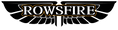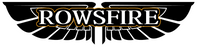Optimized Guide: Troubleshooting MobiFlight Connection Issues
If you encounter problems when connecting to MobiFlight, we recommend first troubleshooting on your own by following the steps below. Ensure each step is performed correctly, as any oversight may cause some buttons to malfunction:
1. Check the USB Connection Port
Make sure the product is connected to a USB port on the rear panel of your computer. Rear ports provide more stable power supply, which helps reduce connection interruptions.
2. Reinstall the MobiFlight Software
- Do NOT install Beta versions; use only the official release of the software.
- Before installation, disable your computer’s firewall and antivirus software. During the installation process, click "Allow" for all permission requests popped up by the software (e.g., "Allow modifying system settings," "Allow file access"). Failure to do so may result in incomplete software installation.
- Mobiflight installation package link: https://drive.google.com/file/d/1X-evGIPUw6VSQQrasx7wKYHh5ASRr8FL/view?usp=sharing
3. Verify and Reupload the Configuration File
After re-downloading the configuration file, connect it to the device. Ensure the model of the configuration file fully matches your hardware—a mismatched model will prevent the system from recognizing functions.
Configuration file link: https://rowsfire.com/pages/rowsfire-mobiflight-configuration-file
4. Follow the Video Tutorial for Operation
Strictly follow the steps in the video to complete the connection. Avoid issues caused by incorrect operation sequence.
5. Test Hardware Functions
Please follow the instructions to complete a full-function test.
6. Identify Hardware vs. Software Issues
- If the hardware indicator lights flash normally and there is feedback after pressing buttons or turning knobs: Hardware failure can be ruled out. Focus on troubleshooting software issues (and provide an operation video to assist with analysis).
- If the indicator lights do not flash, or there is no feedback from buttons/knobs: Record a complete video of the test process and send it to customer service. We will assist in coordinating a hardware after-sales solution.
7. Submit Information for Software-Related Issues
If the problem is confirmed to be software-related, please provide the following detailed information (the more complete the information, the more efficient the problem localization will be):
- Aircraft model version number
- Game system platform (e.g., Msfs2020, Msfs2024, DCS, X Plan.)
- MobiFlight software version
We will reproduce the issue based on the above information, analyze the cause, and create a customized configuration file for you.
Important Reminder
When performing all the troubleshooting steps above, please record a clear and complete operation video. Ensure the video shows key details such as interface connections, software pop-ups, and hardware indicator status. A clear video helps us quickly identify the core of the problem and improve the efficiency of after-sales processing—just as pilots need to be rigorous when performing operations, accurate documentation of each step is key to resolving issues efficiently.