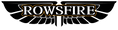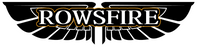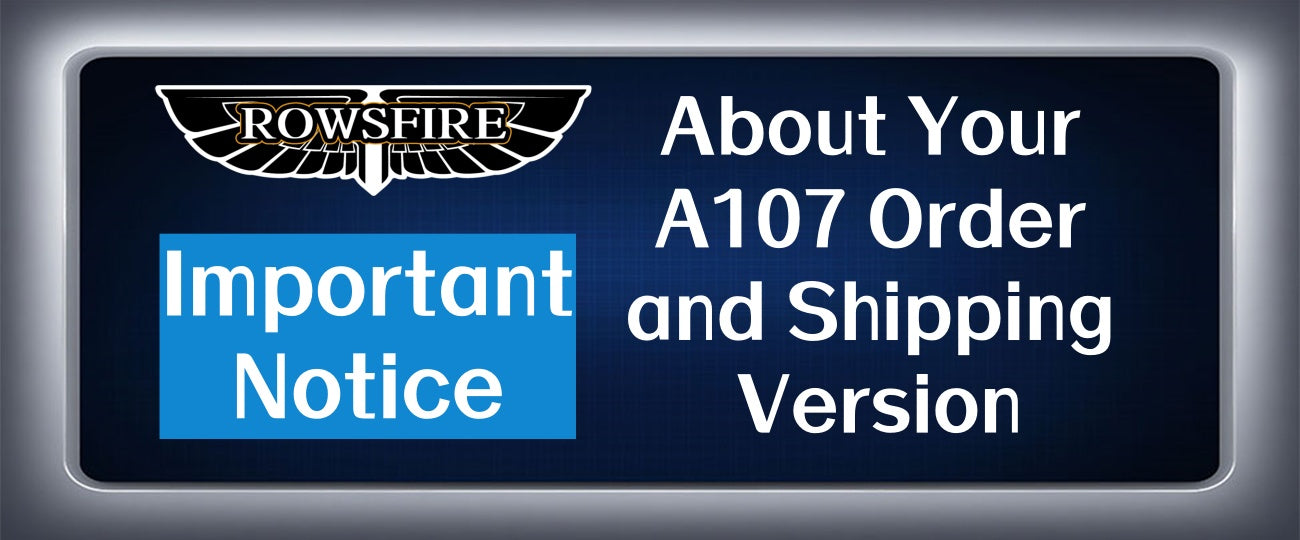1. Tool Positioning & Collaboration Logic
FSUIPC7 and Mobiflight are the "golden partnership" for flight simulation hardware: the former acts as a "translator" between the simulator and external devices (handling data interaction), while the latter serves as the "configuration hub" for Rowsfire panels (managing button mapping). Their collaborative workflow is as follows:
Rowsfire hardware button signals → Mobiflight interpretation → FSUIPC7 transmission → Simulator response
With the dedicated configuration files provided by Rowsfire, you can skip complex manual settings and enjoy a "plug-and-play" experience.
Rowsfire hardware button signals → Mobiflight interpretation → FSUIPC7 transmission → Simulator response
With the dedicated configuration files provided by Rowsfire, you can skip complex manual settings and enjoy a "plug-and-play" experience.
2. FSUIPC7 Installation & Basic Setup
1. Download & Installation (Critical Notes)
- Download link: https://www.fsuipc.com/
- Version Selection: Download the latest version of FSUIPC7 (≥v7.3.0) from the official website. It only supports Windows 10/11 systems and is compatible with mainstream simulators like MSFS 2020/2024 and P3D v5/6.
-
Installation Path: Do not install to Program Files or system-protected directories. It is recommended to choose
C:\FSUIPC7or the root directory of a non-system drive; otherwise, permission issues may occur and prevent configuration saving. - Installation Options: By default, check "Add to MSFS EXE.xml" (to enable auto-start). Beginners can uncheck additional components like "Documentation".
2. Registration & Permission Configuration
- Free vs. Paid: The free version supports basic button mapping, while the paid version (approximately 30 Euros) unlocks advanced features (e.g., custom data output, multi-device interaction).
- Registration Process: After installation, open the software, enter the license key purchased from SimMarket in the "Help" menu, and click "Register" to generate a key file for activation.
- Permission Fix: Right-click the FSUIPC7 shortcut → "Properties" → Uncheck "Run as administrator". At the same time, ensure the installation directory grants read-write permissions to the "Users group" (to avoid OneDrive sync conflicts).
3. Mobiflight Installation & Hardware Adaptation
1. Basic Installation Requirements
- Download link: https://www.mobiflight.com
- System Compatibility: Only supports Windows 10/11 (64-bit) and requires pre-installation of .NET Framework 4.8 or later. Older systems (e.g., Win7) may cause startup errors.
- Driver Collaboration: After installation, Mobiflight will automatically detect Arduino drivers. If the Rowsfire panel is not recognized, manually install the CH340 driver (obtained by scanning the QR code in the Rowsfire manual).
2. Importing Rowsfire Dedicated Configurations
-
Obtain Files: Scan the model-specific QR code on the Rowsfire panel or manual (e.g., "A107 Configuration Files") to download pre-configured files with the
.mccsuffix. -
Import Steps:
Open Mobiflight → Click "File" in the top-left corner → "Import" → Select the downloaded.mccfile → After the "Import Successful" prompt appears, the Rowsfire panel model will be displayed in the device list on the left. - Device Verification: In "Settings→Mobiflight Modules", confirm that the COM port status corresponding to the panel shows "Connected" (green). If it appears gray, re-plug the USB cable.
4. Core Connection Setup (3-Step Link Method)
1. Hardware Connection Check
- Rowsfire panels must be connected to the rear USB 3.0 ports (blue ports) of the computer. Avoid using front ports or USB hubs (insufficient power will cause backlight flickering).
- After a successful connection, the panel backlight will light up briefly for 3 seconds, and a "Device Recognized" prompt will pop up in the bottom-right corner of the computer.
2. Software Startup Order (Critical!)
Start in the following strict order to avoid connection failures:
- Open Mobiflight and load the corresponding configuration file
- Launch FSUIPC7 (confirm the status bar shows "Connected to MSFS")
- Finally, open the flight simulator (e.g., MSFS 2024)
3. Function Testing & Calibration
- Button Test: Click the "Test" button in Mobiflight and press any button on the Rowsfire panel; the software should display the "Key Pressed" signal in real time.
- Simulator Interaction: Operate the panel after entering the simulator (e.g., press the "landing gear button") and check if the corresponding component in the simulator responds synchronously. If there is a response delay, increase the "Polling Rate" to 50ms in FSUIPC7.
5. Quick Solutions to Common Issues
| Symptom | Troubleshooting Steps |
|---|---|
| FSUIPC7 fails to start | ① Check if the installation path contains Chinese characters or spaces; ② Delete exe.xml and reinstall (path: Documents\Microsoft Flight Simulator\exe.xml) |
| Buttons are unresponsive (Mobiflight shows signals) | ① Confirm the FSUIPC7 status bar is green; ② Close the simulator and background programs, then restart in the correct order; ③ Check if the simulator is in "windowed mode" (fullscreen may block external signals) |
| Mobiflight shows "Offline Mode" | Click the "yellow light icon" in the status bar to turn off offline mode, and ensure the correct simulator path is checked in "Settings→Simulator" |
| Permission error (cannot save configurations) | ① Move FSUIPC7 to a non-system directory; ② Right-click the folder → "Properties→Security" and add "Full Control" permissions for the "Users" group |
6. Advanced Tips (for Experienced Users)
-
Configuration Backup: It is recommended to sync Mobiflight configuration files (
.mcc) to the cloud. When replacing computers, you only need to copy the files and re-import them to restore settings. - Multi-Device Management: If using multiple Rowsfire panels, assign unique device IDs in the "Devices" menu of FSUIPC7 to avoid signal conflicts.
- Community Resources: Join the Rowsfire Facebook group (https://www.facebook.com/groups/rowsfire) to access custom configuration files and advanced scripts shared by other users.
By following the above steps, you can maximize the performance of your Rowsfire hardware. For complex issues, contact local technical support (contact information is provided at the end of the manual) or submit a problem report in the community—we update our solution database regularly.